Disabling the Mobile Version of a Website on iPhone or iPad
Since iOS 9, you can very easily switch to the desktop version of a website — there are two ways to do it. The first is to use the Share (the arrow) menu, and then choose Request Desktop Site.
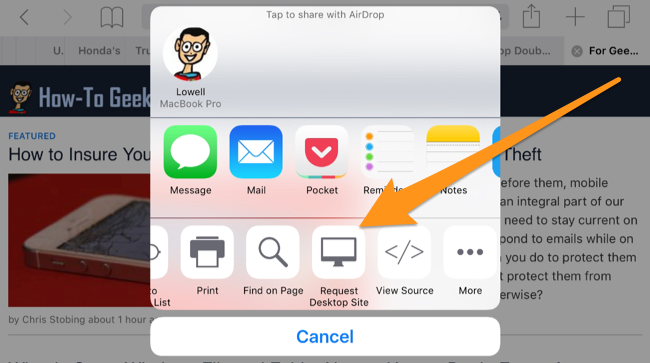
The second way is to long-press on the reload button and choose Request Desktop Site from the menu.

Pretty simple, really.
Disabling the Mobile Version of a Website on Android
Google makes it much simpler and includes an option to enable desktop view in the default Chrome browser. Just click on the settings menu in the upper right corner and then check “Request desktop site.”

There are a lot of Android apps on Google Play that also carry this functionality, but downloading them just for this ability would be pointless since the default browser is able to do it. The only drawback to using the default browser on Android is that there isn’t a way to permanently enable desktop view. If you decide that, by default, you’d like to view every website in desktop view, you’ll need a third party app.
Disabling the Mobile Version of a Website on Windows
You can disable the mobile version of a website with Window’s default browser, Internet Explorer. To configure this setting, open Internet Explorer > More > Settings > Website preference.

Photo courtesy of windowsphone.com.
The Simplest Method, Sometimes
Of course, the easiest way to get to the desktop version of a website is by selecting the desktop view link on the page itself — although most pages don’t have one.
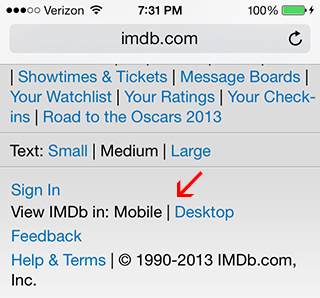
Not every website has this option, so you can use the methods in this article as a quick workaround. Just remember that websites force you into mobile view to maximize your experience on their website, reduce your load time, and save you cellular data.
Source: howtogeek.com
Related Posts
- Every player to score four goals against Real Madrid in La Liga
- Erik ten Hag looking for Man Utd to move on from Cristiano Ronaldo in January
- Premier League officials called for emergency meeting over VAR errors
- World Cup Day 4 – LIVE: Morocco vs Croatia, Germany vs Japan, Spain vs Costa Rica, Belgium vs Canada

